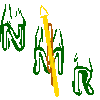
The ISAC β-NMR HomePage
| Introduction to β-NMR |
Publications |
Students Projects |
Contacts |
| Technical Information |
Data Acquistion |
Approved Experiments |
Internal Page |
| Related Links |
BNMR Wiki |
Data Analysis |
Photo Album |
|
|
Next: How to use Camp Up: DATA ACQUISITION Previous: Changing the automatic Elog Contents
How to startup the standard strip tool
Using strip tool one can monitor EPICS settings/readbacks in convenient graphics window. This is useful for tuning and detecting problems in the experiment (both hardware and software related problems). Here are the steps to start and setup a strip tool:1. Start EPICS if it is not running already. In a console type: ssh bnmr@isacepics1, and then enter the password and you will get the man EPICS menu.
2. On the menu, move your mouse to ``Utilities" option, press and hold the right button of the mouse, then select ``start strip tool" by moving your mouse on it and release the pressed right button. Now you will get a window named ``StripTool Controls".
3. Go to the ``File" menu under the ``StripTool Controls" window, and select ``Load", you will get a ``Configuration File popup" window now. Under the ``Configuration File popup" window, go to the directory ``/home/bnmr/", there are 4 saved configuration files, each contains different variables that need monitoring under different conditions:
bnmr_rates.stp used to monitor count rates at the experiment
bnmr_switch.stp and bnqr_switch.stp used for dual mode operation on bnmr and bnqr, respectively
conditioning.stp used when conditioning the bnmr platform.
Load the appropriate one, e.g. bnmr_rates.stp, and the name of the ``StripTool Controls" window will change to "bnmr_rates.stp Controls" (the Controls window) and the variable names will be listed. These variables are plotted in a new window called ``bnmr_rates.stp Graph" (the Graph window). You may modify the range of a variable or add new variable you want to monitor in the Controls window. You may also save you modifications so you can load the modified settings next time.
4. You may add to a strip tool any variables in EPICS which is displayed in blue or green color. To select a variable, move the mouse to the blue colored number and press the middle button of the mouse. A small window titled ``dmChan" will appear, with the channel name of that variable. Select this name by pressing and holding the middle mouse button, and drag it to the frame named "Plot New Signal: ``in the Controls window, release the middle button and press the "Connect" button on the right of the frame, you will get that variable channel connected and plotted as a function of time in the Graph window. For example, To monitor rates, we use the scalers. These are accessible from the main EPICS page under Experiments and ILE scalers. The names are as follows:
| Name | Description | Symbol |
| S4 | BNMR Forward Counter | F |
| S5 | BNMR Back Counter | B |
| S9 | BNQR Left Counter | L |
| S10 | BNQR Right Counter | R |
| S11 | Neutral Beam Monitor Forward Counter | NBF |
| S12 | Neutral Beam Monitor Back Counter | NBB |
Next: How to use Camp Up: DATA ACQUISITION Previous: Changing the automatic Elog Contents BNMR Web Site 2006-06-29
Page last modified: 07/23/09 02:45 by Andrew MacFarlane.